Are you looking for a new way to incorporate mapping into your teaching? Perhaps you’d like a hands-on tool for introducing a global topic or promoting spatial literacy. MapMaker, National Geographic’s online geovisualization tool, is here to help. It allows your learners to explore the world through various classroom-curated basemaps, data layers, and annotation options. With this web-based app, anyone can visually experience and interact with geospatial information about Earth’s interconnected social and physical systems while learning the art of mapmaking.

To get started, click “Create A Map” at the link above. No login is required. You should now be looking at an untitled map. Using the map editor, you or your learners can build a map with interactive data layers and annotations to tell a story or explore a concept. Guide them to a better understanding of distance by selecting the measure tool (), clicking on a location, then double-clicking on a different location. The distance between the two locations will appear on the screen. The default measuring system is metric, but you can switch to imperial or select a specific unit from the dropdown menu. One potential application of the measure tool is to have learners measure the perimeter of their state by placing nodes with single clicks as they trace the state’s borders. When they reach their starting location, they can finish the path with a double click. Click the measure tool icon again to turn off the feature.

Consider using MapMaker to help students explore history. Add the “11. Elevation and Depth” map layer to your map, adjust the opacity of the layer in the legend, then trace the journey of Lewis and Clark across the United States with the “Draw a polyline” tool (). Ask your learners to add points (
) and annotate them with key stops or events along their westward expedition. Find more tips and tricks for using MapMaker in our online Launch Guide.

There are two options to save and share the maps you create. Learners can save their work with the “mapshot” feature, which allows them to save a map by creating a custom link; they must keep track of the URL to share the map or revise their work. Educators have the option to save their work to their National Geographic account to revisit or reuse with a future class.


You can further explore the map layers and activities available through MapMaker in this collection. If you’re unsure where to start, let us suggest the Okavango Delta: open MapMaker, navigate to “Map Settings” at the top of the left-hand layer panel, and change the basemap to “Imagery.” Explain to your class that the Okavango Delta is in Botswana and can be seen from space. Then have students turn on the “16. Longitudes and Latitudes” map layer. If needed, give a brief explanation of using latitude and longitude to find a location. For a refresher, check out these articles: Latitude, Longitude, GPS, Delta. If you’d like to do an entire lesson on latitude and longitude, try this activity.

Tell your learners the Okavango Delta can be found at approximately 19ºS, 23°E, and ask them to use MapMaker to find the Delta. Once they locate it, ask them to add a point to the location and label it “Okavango Delta.” Ask students what they notice about the landscape. To explore regional patterns in the data, they can add map layers such as “11. Elevation and Depth,” “51. Watersheds – Level 4,” “24. Precipitation,” and “39. Terrestrial Biodiversity.”
The featured image shows MapMaker’s Imagery basemap (Esri)
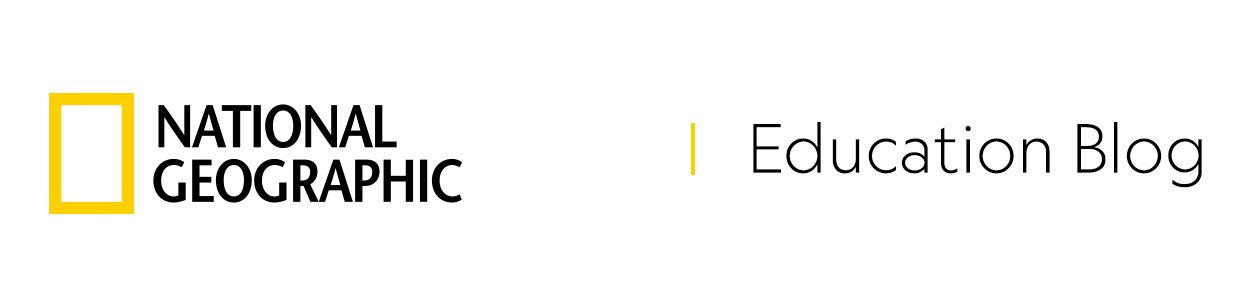

Interesting but just to know how is it better than google map