A new tool on the MapMaker Interactive lets you create your own set of links that you can save and share with the world. Check out these example sets of links and then get started on creating your own.
Physical Features of Washington, D.C.
Here are some steps below for creating your set of links, or as we like to call it, a geo-tour.
1) Organize the information for your geo-tour
First, you need to write the content for your geo-tour and decide if you want to include links to websites or images. Once you have organized your geo-tour (I recommend doing it in a spreadsheet) it will be very easy to copy and paste the information into the map tool.
For the links, you can include a URL to a website or to an image saved on the web. You can often find the URL to an online image by right clicking on it and selecting “Copy Link Location” and then pasting the link you copied wherever you are organizing your information.
2) Place markers or labels onto the map
Drag and drop markers from the marker tab or create your own shapes, lines, or labels from the drawing tools tab of the MapMaker Interactive.
3) Construct your geo-tour
To add your information to the map, just click on a marker, drawing, or label while the Link button is selected. A pop-up box will appear for you to input your title, description, and link. Click save and you will see what your new geo-tour points looks like.

4) Save and send
Once you are finished, download your geo-tour to your desktop or wherever you save computer files. You can email the file you download to others, or post it somewhere where others can download it.

5) Re-open and edit your geo-tour
Once you have closed out of the map, you can re-open the geo-tour you created and continue to modify and build it. If you send your geo-tour to a person or a group, they can also open and modify the geo-tour.

Sharing and modifying geo-tours can be a great way to collaborate, especially as part of a school group project. Enjoy the new tool for the MapMaker Interactive and keep checking back as we will be adding new features to the tool in spring 2013.
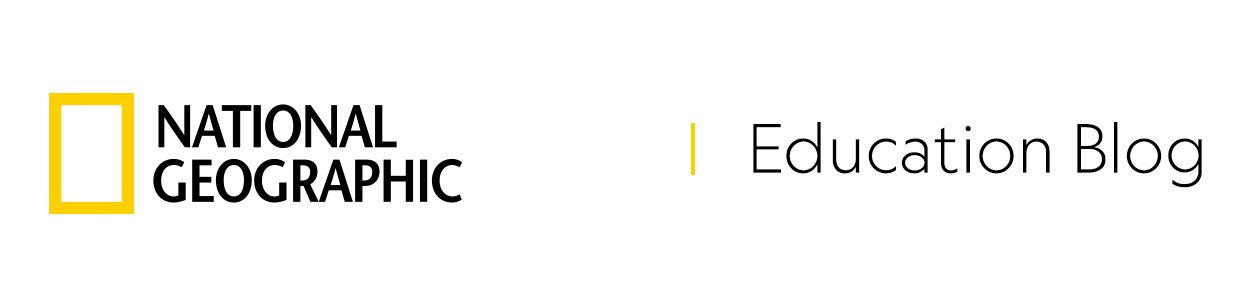

Totally love this. Awesome new feature to the already-great MapMaker Interactive.